If your oofering takes place on a repeating basis, for example, every Saturday or every other Wednesday night, Find My Zen has you covered! However, keep in mind, the recurring schedule feature is NOT FOR SERIES LISTINGS. If your event is a multi-session listing, only list the first date for ticketing and then include the additional session(s) in the event description.
As long your event has been approved, you are permitted to add future recurring schedules from the Details step of the event wizard after you've selected "Add a New Date" or "Teach This Again" from your Partner Dashboard.

After selecting your desired starting date for your repeating or recurring schedule you then have the option to create a recurring schedule.

Next you'll have the option to select a Daily, Weekly or Monthly frequency along with the desired day(s) of the week.

Finally, you'll have the option to set when or if your recurring schedule ends. There are three current options available:
1.) After a set number of occurrences;
2.) At a set end date; or
3.) Never.

We recommend using the number of occurrences or set end date and limiting your schedules to just 1-2 days per week unless you are seeing regular registrations for your events to not create too many options for students resulting in limited registrations spread across too many dates. The schedule creation feature that does not have an established end date or a number of occurrences is currently available but should not be used unless your schedules are very established and successfully selling out.
In order to avoid too many schedules being created, Find My Zen currently allows the following:
8 schedules per day if a "Daily" rule = maximum of 56 schedules
6 schedules per day if a "Weekly" rule = maximum of 42 schedules
4 schedules per day if a "Monthly" rule = maximum of 28 schedules
More information on Find My Zen's automatic schedule creation feature is available here.
So, if you happen to create a rule that results in more schedules than allowed by FMZ, you will see some version of the following message:
"_ recurring schedules were created. To prevent the creation of too many schedules, we create ___ schedules. If settings extend beyond __, more schedules will be created automatically when live schedules reaches _."
After setting the price and fee split, be sure to select "Save & Continue" at the bottom of the page. FMZ's software will then create and confirm the recurring schedule creation with a message similar to this:

Alternatively, if your rule was limited by FMZ's schedule settings you might see a message like this:

After the system creates the new schedules based on your settings and Find My Zen's daily, weekly or monthly schedules limits it is VERY IMPORTANT to confirm the venue is correct on the next step and then select "Save & Continue" one final time:

Finally, depending on the number of schedules to link to selected venue, the system may take 5-10 seconds to confirm your new recurring schedules are live on Find My Zen but you should see this page upon successful creation:
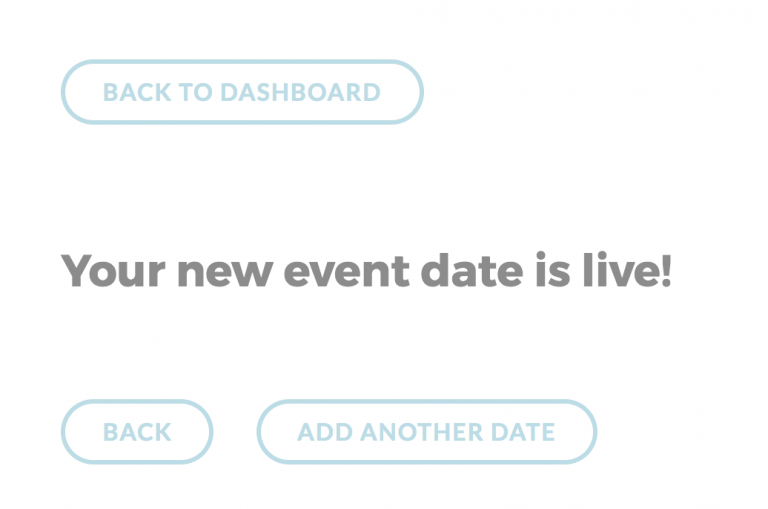
More information on managing or deleting recurring schedules created with this feature is available here.

